Configurações básicas do meu setup de desenvolvimento
Toda vez que é preciso trocar de máquina ou formatar é bem chato ficar configurando a máquina para iniciar os trabalhos, por isso... montei esse post com o que eu preciso fazer para deixar a máquina pronta para decolar.
1. Executar a atualização do sistema e as aplicações
2. Instalar o Xcode
3. Instalar HomeBrew
Comando para instalar homebrew
$ /usr/bin/ruby -e "\$(curl -fsSL https://raw.githubusercontent.com/Homebrew/install/master/install)"4. Ferramentas para utilizar durante o desenvolvimento
$ brew install git
$ brew install node
$ brew install yarn
$ brew cask install visual-studio-code
$ brew cask install insomnia
$ brew cask install google-chrome
$ brew cask install firefox5. Ferramentas de comunicação e outros
brew cask install skype
brew cask install slack
brew cask install caffeine
brew cask install vlc6. Configurando o VS Studio Code
O VScode habilitou a sincronização de extensões e configurações de acordo com o usuário, mas antes disso, era necessário sempre configurar tudo sempre, por isso, eu tenho as configurações que sempre faço no VScode.
Extensões que devem ser instaladas:
# ESLint - Dirk Baeumer
# Prettier Code formatter - Esben Petersen
# Material Icon Theme - Philipp Kief
# Docker - Microsoft
# Dracula Official - dracula-theme.theme-dracula
# Color Highlight - naumovs.color-highlight
# DotENV - mikestead.dotenv
# EditorConfig for VS Code - editorconfig.editorconfig
# ES7 React/Redux/GraphQL/React-Native snippets - dsznajder.es7-react-js-snippets
# GitLens — Git supercharged - eamodio.gitlens
# Live Server - ritwickdey.liveserver
# Markdown All in One - yzhang.markdown-all-in-one
# Markdown Preview Enhanced - shd101wyy.markdown-preview-enhanced
# Rocketseat React Native - rocketseat.rocketseatreactnative
# vscode-styled-components - jpoissonnier.vscode-styled-componentsApós incluir as extensões, deve ir em setting (JSON) e incluir as linhas:
{
// Configuração geral do VS Code
"workbench.iconTheme": "material-icon-theme",
"workbench.statusBar.feedback.visible": false,
"workbench.colorTheme": "Dracula",
"terminal.integrated.fontSize": 14,
"breadcrumbs.enabled": true,
"explorer.confirmDragAndDrop": false,
// Configuração do editor
"editor.formatOnSave": true,
"editor.fontFamily": "Fira Code, Menlo, Monaco, 'Courier New', monospace",
"editor.fontLigatures": true,
"editor.fontSize": 14,
"editor.lineHeight": 24,
"editor.renderLineHighlight": "gutter",
"editor.tabSize": 2,
"editor.minimap.enabled": false,
"editor.parameterHints.enabled": false,
"editor.autoClosingQuotes": "always",
"editor.rulers": [80, 120],
// Configuração do prettier
"prettier.singleQuote": true,
// "prettier.eslintIntegration": true,
"prettier.eslint": true,
"prettier.trailingComma": "all",
"prettier.semi": false,
"[javascript]": {
"editor.codeActionsOnSave": {
"source.fixAll.eslint": true
}
},
"[javascriptreact]": {
"editor.codeActionsOnSave": {
"source.fixAll.eslint": true
}
},
"[typescript]": {
"editor.codeActionsOnSave": {
"source.fixAll.eslint": true
}
},
"[typescriptreact]": {
"editor.codeActionsOnSave": {
"source.fixAll.eslint": true
}
},
"vetur.format.defaultFormatter.js": "vscode-typescript",
"vetur.format.defaultFormatter.html": "js-beautify-html",
"javascript.format.insertSpaceBeforeFunctionParenthesis": true,
// Configuração de arquivos javascript
"emmet.syntaxProfiles": {
"javascript": "jsx"
},
"emmet.includeLanguages": {
"javascript": "javascriptreact"
},
"javascript.updateImportsOnFileMove.enabled": "never",
// Configuração da extensão git
"git.confirmSync": false,
"git.enableSmartCommit": true,
"git.autofetch": true,
// Configuração da extensão HTML
"html.format.enable": true,
"html.autoClosingTags": true,
"html.suggest.html5": true,
"liveServer.settings.donotShowInfoMsg": true,
"liveServer.settings.port": 5501,
"editor.codeActionsOnSave": {
"source.fixAll.eslint": true
},
"liveServer.settings.donotVerifyTags": true
}7. Configuração de fonte
A fonte Fira Code deve ser baixada e instalada no MacOS. https://github.com/tonsky/FiraCode
8. Configurando Terminal
Baixar perfil de tema Dracula
$ git clone https://github.com/dracula/terminal-app.git9. Instalar oh my zsh
Acessar a página https://ohmyz.sh/ e executar o comando de instalação.
$ sh -c "\$(curl -fsSL https://raw.github.com/robbyrussell/oh-my-zsh/master/tools/install.sh)"10 - Instalar o Spaceship
Executar o comando:
$ git clone https://github.com/denysdovhan/spaceship-prompt.git "\$ZSH_CUSTOM/themes/spaceship-prompt" --depth=1Fazer link do tema spaceship para o oh-my-zsh:
ln -s "$ZSH_CUSTOM/themes/spaceship-prompt/spaceship.zsh-theme" "$ZSH_CUSTOM/themes/spaceship.zsh-theme"Configurar o tema no arquivo .zshrc: ZSH_THEME="spaceship"
11 Zinit
Executar o seguinte comando:
$ sh -c "$(curl -fsSL https://raw.githubusercontent.com/zdharma/zinit/master/doc/install.sh)"12. Configuração do arquivo .zshrc
export ANDROID_HOME=$HOME/Library/Android/sdk
export PATH=$PATH:$ANDROID_HOME/emulator
export PATH=$PATH:$ANDROID_HOME/tools
export PATH=$PATH:$ANDROID_HOME/tools/bin
export PATH=$PATH:\$ANDROID_HOME/platform-tools
source ~/.zinit/bin/zinit.zsh
# If you come from bash you might have to change your \$PATH.
# export PATH=$HOME/bin:/usr/local/bin:$PATH
# Path to your oh-my-zsh installation.
export ZSH="/Users/william/.oh-my-zsh"
# Set name of the theme to load --- if set to "random", it will
# load a random theme each time oh-my-zsh is loaded, in which case,
# to know which specific one was loaded, run: echo \$RANDOM_THEME
# See https://github.com/robbyrussell/oh-my-zsh/wiki/Themes
ZSH_THEME="spaceship"
# Set list of themes to pick from when loading at random
# Setting this variable when ZSH_THEME=random will cause zsh to load
# a theme from this variable instead of looking in ~/.oh-my-zsh/themes/
# If set to an empty array, this variable will have no effect.
# ZSH_THEME_RANDOM_CANDIDATES=( "robbyrussell" "agnoster" )
# Uncomment the following line to use case-sensitive completion.
# CASE_SENSITIVE="true"
# Uncomment the following line to use hyphen-insensitive completion.
# Case-sensitive completion must be off. \_ and - will be interchangeable.
# HYPHEN_INSENSITIVE="true"
# Uncomment the following line to disable bi-weekly auto-update checks.
# DISABLE_AUTO_UPDATE="true"
# Uncomment the following line to change how often to auto-update (in days).
# export UPDATE_ZSH_DAYS=13
# Uncomment the following line to disable colors in ls.
# DISABLE_LS_COLORS="true"
# Uncomment the following line to disable auto-setting terminal title.
# DISABLE_AUTO_TITLE="true"
# Uncomment the following line to enable command auto-correction.
# ENABLE_CORRECTION="true"
# Uncomment the following line to display red dots whilst waiting for completion.
# COMPLETION_WAITING_DOTS="true"
# Uncomment the following line if you want to disable marking untracked files
# under VCS as dirty. This makes repository status check for large repositories
# much, much faster.
# DISABLE_UNTRACKED_FILES_DIRTY="true"
# Uncomment the following line if you want to change the command execution time
# stamp shown in the history command output.
# You can set one of the optional three formats:
# "mm/dd/yyyy"|"dd.mm.yyyy"|"yyyy-mm-dd"
# or set a custom format using the strftime function format specifications,
# see 'man strftime' for details.
# HIST_STAMPS="mm/dd/yyyy"
# Would you like to use another custom folder than \$ZSH/custom?
# ZSH_CUSTOM=/path/to/new-custom-folder
# Which plugins would you like to load?
# Standard plugins can be found in ~/.oh-my-zsh/plugins/\*
# Custom plugins may be added to ~/.oh-my-zsh/custom/plugins/
# Example format: plugins=(rails git textmate ruby lighthouse)
# Add wisely, as too many plugins slow down shell startup.
plugins=(git)
source \$ZSH/oh-my-zsh.sh
# User configuration
# export MANPATH="/usr/local/man:\$MANPATH"
# You may need to manually set your language environment
# export LANG=en_US.UTF-8
# Preferred editor for local and remote sessions
# if [[ -n $SSH_CONNECTION ]]; then
# export EDITOR='vim'
# else
# export EDITOR='mvim'
# fi
# Compilation flags
# export ARCHFLAGS="-arch x86_64"
# ssh
# export SSH_KEY_PATH="~/.ssh/rsa_id"
# Set personal aliases, overriding those provided by oh-my-zsh libs,
# plugins, and themes. Aliases can be placed here, though oh-my-zsh
# users are encouraged to define aliases within the ZSH_CUSTOM folder.
# For a full list of active aliases, run `alias`.
#
# Example aliases
# alias zshconfig="mate ~/.zshrc"
# alias ohmyzsh="mate ~/.oh-my-zsh"
### Added by Zplugin's installer
source '/Users/william/.zplugin/bin/zplugin.zsh'
autoload -Uz \_zplugin
(( \${+\_comps} )) && \_comps[zplugin]=\_zplugin
### End of Zplugin's installer chunk
SPACESHIP_PROMPT_ORDER=(
user
dir
host
git
node
package
exec_time
line_sep
vi_mode
jobs
exit_code
char
)
SPACESHIP_PROMPT_ADD_NEWLINE=false
SPACESHIP_CHAR_SYMBOL=">"
SPACESHIP_CHAR_SUFFIX=" "
### zplugin light zsh-users/zsh-autosuggestions
### zplugin light zsh-users/zsh-completions
### zplugin light zdharma/fast-syntax-highlighting### End of Zinit's installer chunk
### End of Zinit's installer chunk
# Two regular plugins loaded without tracking.
zinit light zsh-users/zsh-autosuggestions
zinit light zdharma/fast-syntax-highlighting
zinit light zsh-users/zsh-completions
zinit light zdharma/fast-syntax-highlighting
# Plugin history-search-multi-word loaded with tracking.
zinit load zdharma/history-search-multi-word13. Alterar local de captura de tela
O comando abaixo altera o local que é feito a captura de tela
defaults write com.apple.screencapture location ~/PicturesLinks úteis
Download VMs
https://developer.microsoft.com/en-us/microsoft-edge/tools/vms/